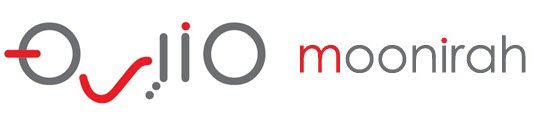Customer Help Portal
Re-timing Wilcom Dongle
Invalid Access code- Wilcom not accepting a new Access Code

This can happen when inputting the new Access Code for updating the software or when inputting the re-timing Access Code for an E4 Dongle.
Re-timing Dongles
For inputting the re-timing Access Code for Wilcom Dongle, there is a way to let the E3 or E4 software input a re-timing access code via the Internet automatically. You may encounter a problem inputting the Access Code (the software may say that the Access Code is invalid. This has occurred because you have not entered the previous Access Code as part of the re-timing process).
Please follow the procedure below to solve the problem.
If your PC has a 64bit Windows operation system:
1) Open Windows Explorer
2) Go to C:\Program Files(x86)\Wilcom\EmbroideryStudio_e4.0\BIN
3) Right click on “DATAGATHER.EXE” file
4) In right click menu, click on the “Run as Administrator” menu
Note: this starts the Dongle Verification procedure.
5) Click on the “OK” button
Note: the re-timing Access Code has been input via the Internet.
——————————————–
If your PC has a 32bit Windows operation system:
Replace step 2) with
2) Go to “C:\Program Files\Wilcom\EmbroideryStudio_e3.0\BIN”
For E3, it should be:
2) Go to “C:\Program Files\Wilcom\EmbroideryStudio_e3.0\BIN”