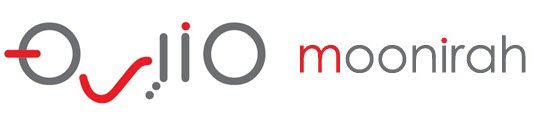Customer Help Portal
De-populating and replacing drives on WS5420RN
OS installation
1. Remove existing drives.
2. Swap them with New new capacity drives.
3. Connect memory card shipped with the unit using USB reader.
4. Hold down the function button until the “Recovery started” message appear on the panel, and let go the function button after.
You should see the recovery process in VGA or LCD panel.
After the OS installation:
1. After the recovery completes, remove the card reader and connect the WSS unit to your router /network
2. It should detect in the Navigator.
3. Right click on WSS to Remote Desktop to unit – default credentials administrator / password
4. Launch RAID builder from Start Menu
5. Create OS mirror by selecting system area create/repair and checking Drive 1 & 2
6. Once the System area sync completes create RAID 5 by selecting all the 4 drives.
Make sure the rest of the Drives are converted from Basic to Dynamic. Delete any volumes on them, it should show as unallocated.
7. Finally run Windows update from Control Panel – System and Security – Windows Update.
The logs are located in
C:\Program Files (x86)\BUFFALO\WSUtil\micon\log
Take a snapshot of Buffalo Dashboard and Disk Management tab.