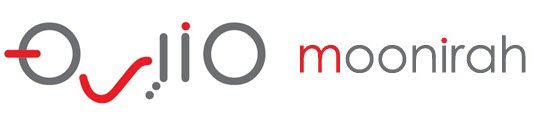Customer Help Portal
EmbroideryStudio E3 & CorelDRAW X6
————————-
Summary:
————————-
1. Make sure your PC meets the minimum system requirements specified below.
2. Install EmbroideryStudio e3 Download Here
3. Connect Dongle and launch EmbroideryStudio e3
4. Install CorelDraw using the Serial provided Download Here
——————————-
System Requirements:
———————————
Here are the minimum and recommended PC specifications for EmbroideryStudio e3
*SPECIAL NOTE: Nvidia nForce motherboards are not fully compatible with our security dongle.
| Item | Minimum | Recommended |
| CPU | Intel® Pentium® 4, AMD Athlon™ 64 or AMD Opteron™ | 2 GHz + Latest Intel or AMD 32-bit (x86) or 64-bit (x64) multi-core processor |
| Operating System | Microsoft® Windows® 8 (32-bit or 64-bit Editions), Microsoft® Windows® 7 (32-bit or 64-bit Editions), Windows Vista® (32-bit or 64-bit Editions), or Windows® XP (32-bit) *, all with latest service packs installed. | Microsoft® Windows® 8 (32-bit or 64-bit Editions), Microsoft® Windows® 7 (32-bit or 64-bit Editions) all with latest service packs installed. |
| Browser | I.E. 7.0 or Later | I.E. 10.0 or Later |
| Memory | 1 GB (32-bit) or 2 GB (64-bit) | 2 GB (More if running multiple applications) |
| Hard Disk Size | 40 GB | 80 GB or More |
| Free Disk Space | 20 GB | 40 GB |
| Graphics Card | Support for Highest Color (32-bit) and resolution (1024 X 768) | Support for DirectX 9 graphics with: WDDM Driver 512MB of graphics memory (non-integrated) Pixel Shader 2.0 in hardware bits per pixel Dual Monitor Capable |
| Monitor | 17″ at 1024 X 768 | Dual Monitors capable of displaying 1280 X 1024 or higher |
| Scanner, Printer, Plotter | Windows-compatible (any connection method e.g. parallel, USB). | |
| USB Ports | Dedicated USB port for a USB Dongle. | |
| Mouse | USB mouse | USB mouse |
| Data drives | DVD-ROM Drive for software installation | Backup Device – e.g. DVD Burner, Tape Backup, removable hard drive. |
| Sound Card | Required for multimedia training. |
*Although Windows XP (32bit) is supported, Wilcom highly recommends you consider updating to latest Windows operating system.
—————————-
Download Links:
——————————-
Wilcom Embroidery Studio e3 download link
https://s3.amazonaws.com/WilcomDownloads/ES_e3_Installation/ES_e3.0V.zip
Corel X6 download link
https://s3.amazonaws.com/WilcomDownloads/ES_e3_Installation/CorelDRAW_X6.1.zip
——————————————–
Installing EmbroideryStudio E3
———————————————
1) Turn off UAC (User Account Control) Settings in Control Panel > User Accounts > User Accounts > Change User Account Control settings (This measure is required by CorelDRAW software installation)
2) Reboot PC
3) Disable Antivirus software temporary (This measure is required by Wilcom software installation)
4) Install EmbroideryStudio
After you accept the Licensing Terms & Conditions, the installer will prompt to attach the USB dongle provided to you.
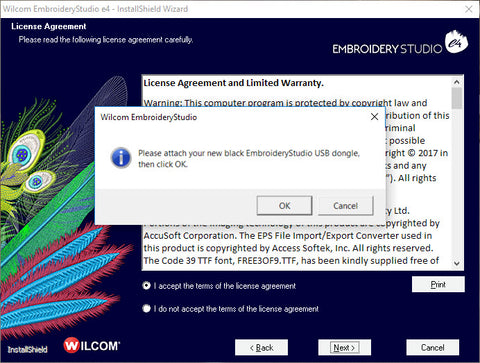
For most users, a Complete install is recommended. Choose your option and click Next.
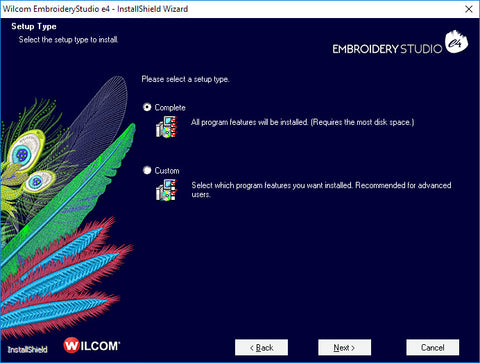
Now choose the location you want to install EmbroideryStudio e3. The default location is recommended. Click Next.

Click Install to start installation of EmbroideryStudio

Select Yes, and Click Finish to reboot your computer, and complete the EmbroideryStudio e3 installation.

5) Reboot PC as requiredAfter reboot you get the following message. Indicating a successful install. You’re now ready to integrate CorelDRAW .

6) Put “Wilcom” folder in the exception or exclusion list of Antivirus software (for Norton, “Wilcom” folder should be put in both Scan and Sonar exclusion list)
7) Set EmbroideryStudio shortcut on the desktop “Run as Administrator” in its Properties in right click menu
———————————————-
Installing CorelDRAW X6
———————————————-
8) Install CorelDRAW X6
9) Turn on Antivirus software (for some Antivirus software, it is back to ON after PC is rebooted in step 5))
10) Set UAC (User Account Control) Settings back to the previous setting in Control Panel > User Accounts > User Accounts > Change User Account Control settings
11) Reboot PC
Now you may start up EmbroideryStudio e3 software.
Warning: Your PC becomes vulnerable after the antivirus software is disabled. Please do not check email or visit any website until the antivirus software is turned on. Please do not forget to turn on the antivirus software after the procedure.
Windows 10 OSDownload and install CorelDRAW Graphics Suite X6.4 Hotfix required for the application to work on Window 10 OS. https://www.corel.com/akdlm/6763/downloads/free/patches/CorelDraw/GraphicsSuite/X6/CDGSX6Update4.exeAfter this is applied , CorelDRAW Graphics Suite X6.4 will update CorelDRAW Graphics Suite X6.1 B843 to build number 16.4.0.1280 To install this hotfix:
- Download the hotfix to your computer by saving it to your hard drive.
- Double-click the installer file to begin the update.
- Follow the instructions to review the Software License Agreement and complete the installation.
———————–
More Information:
————————
You can activate CorelDRAW X6 with one product key a total of 5 times.
If you have activated your CorelDRAW X6 with your product key a total of 5 times already, you can’t activate it anymore. You may experience one of the following situations:
1) The software says, “the product key is invalid” during the CorelDRAW X6 installation, or
2) After 30 days of activation, a warning message will pop up saying: “the trial period is over”. This will be followed by a software lock out.
Section 2 –
In regards to installing CorelDRAW on more than one computer: The Corel EULA says you can install CorelDRAW on up to three PCs, but you can only use it on one (1) system at any given time
In a corporate environment it is necessary to provide each employee with a different serial number or product key, or to buy corporate licensing to allow any specific number of licenses to be used at the same time (“Concurrent Use”). It is illegal to allow two or more employees to use the same license number at the same time.
Sam and Simone need their own license (product key). Sam can install CorelDRAW X on his PC at the office and on his laptop PC at home because he is either working from the office OR from home. Similarly, Simone can install CorelDRAW (using her own license / product key) also on up to 3 systems; at the office, on her laptop and at home; she only use CorelDRAW on one of those 3 systems at any given time.
Section 3 –
CorelDRAW automatically updates the number of installations available to its product key or serial number, each time a user installs or uninstalls CorelDRAW from their systems. For example, Sam decides to remove CorelDRAW from his home laptop PC. After it is uninstalled from the home laptop PC, his product key or serial number is registered to only one PC (the one at the office) listed. So, he has two installations available with this product key.